How to lock computer in Remote Desktop Connection?
Friday, October 26, 2007 by Striker
I really love the Windows Remote Desktop Connection. No matter what critics are saying, Microsoft usually deliver the best in the software business.
When I remote to the server, sometimes I want to leave for a while and I want that computer to be locked. I've tried Windows+L, but it's not working anymore.
So I googled about it. Now I've got the solution. It is quite easy to do that. Simply create shortcut as follow.
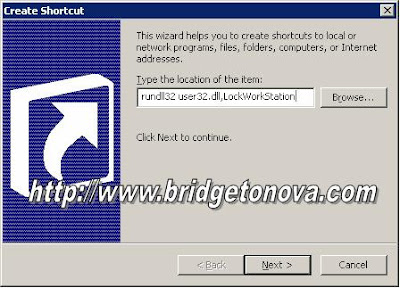
After that give the shortcut whatever name you like. Next time, when you want to lock your computer, simply double click on that shortcut and it's all set!!!
Reference : mydigitallife.info
When I remote to the server, sometimes I want to leave for a while and I want that computer to be locked. I've tried Windows+L, but it's not working anymore.
So I googled about it. Now I've got the solution. It is quite easy to do that. Simply create shortcut as follow.
- Right click on the Desktop
- Choose New -->> Shortcuts
- And then in the dialog box type the following
rundll32 user32.dll,LockWorkStation
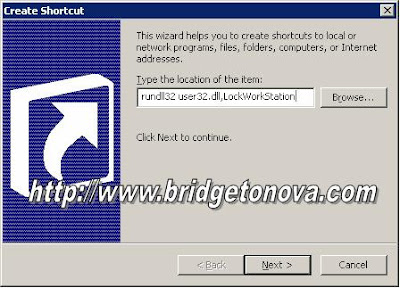
After that give the shortcut whatever name you like. Next time, when you want to lock your computer, simply double click on that shortcut and it's all set!!!
Reference : mydigitallife.info




Thanks for blogging. It was very helpful.