How to allow users to remote desktop in Windows 2003
Thursday, September 20, 2007 by Striker
In Windows 2003, I've created an ordinary user account and then I've add that account in to Remote Desktop Users group already as in the following picture.

But when I login remotely, I've got the following error.

I'm sure if you got this error you'll feel frustrated like I did. How can you manually grant this user right to remote desktop? Okay, it's not that difficult.
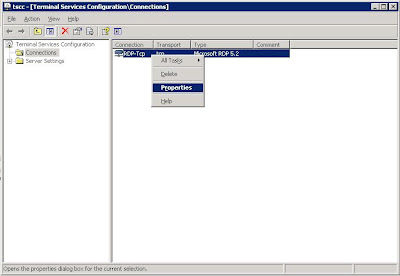
That's it! Now enjoy your server remotely.

But when I login remotely, I've got the following error.
To log on to this remote computer, you must be granted the Allow log on through Terminal Services right. By default, members of the Remote Desktop Users group have this right. If you are not a member of the remote desktop users gruop or another group that has this right, or if the remote desktop user group does not have this right, you must be granted this right manually.

I'm sure if you got this error you'll feel frustrated like I did. How can you manually grant this user right to remote desktop? Okay, it's not that difficult.
- First Go to -->> Administrative Tools -->> Terminal Services Configuration
- And then Choose Connection and in the right panel right click on RDP-tcp
- And then choose Properties. In the Permissions tab, add the users you want.
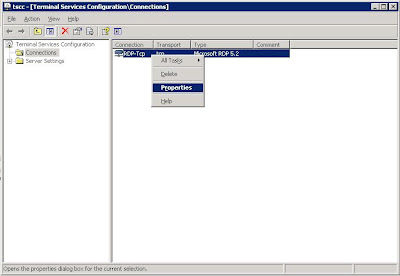
That's it! Now enjoy your server remotely.




Goods tips, but I prefer to use VNC.
actually, it's different. But we have to accept that Microsoft Remote Desktop connection is more superior than VNC in many factors such as Display, functions, etc.